Write an E-Mail Message, Send It Now
E-mail addresses must be letter-perfect in order for your mail to reach the intended destination, and Outlook Express is rich with options for addressing messages accurately. You type a few letters of the person's name in the To or CC (for carbon copy) lines, and then Outlook Express automatically supplies the full address from your address book.
| 1. | Click the Create Mail button. 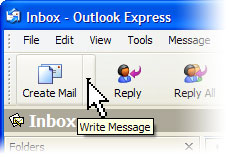 Create Mail button |
| 2. | In the To box, type the first few letters of your recipient's name as shown below. When Outlook Express proposes the name you want, press the Enter key. If the name isn't in your address book, type the complete e-mail address. Capitalization doesn't matter, and there should be no spaces in the address. |
| 3. | Repeat step 2 for each person you want to send the message to, separating names with a comma or semi-colon. |
| 4. | To send copies of your e-mail, follow steps 2 and 3 above in the CC box as shown below for each person who will get a copy. 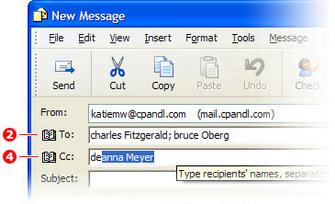 To and CC fields on a new mail message |
| 5. | Type a brief subject for your message as shown below. Outlook Express will remind you if you forget this. |
| 6. | Click in the message area, and type your message as shown below. |
| 7. | Click Send as shown below. If Outlook Express asks for confirmation of any name, click the correct name in the Check Names box, and click OK. 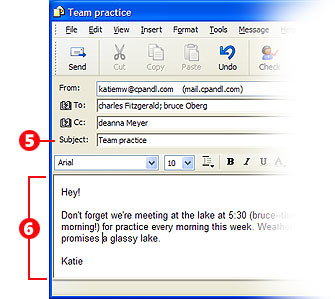 E-mail message subject and body, and Send button
Attach a File to an E-Mail Message It's easy to attach files to e-mail—a picture of the new baby, the paper you're coauthoring, your tax file for the accountant, or a favorite song. It's rather like paper-clipping something to a letter. | 1. | In your message, click the Attach button. 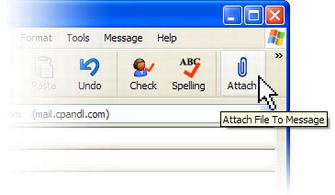 Attach button on e-mail toolbar | | 2. | Browse until you find the file you want to attach as shown below. | | 3. | Click the file, and then click Attach as shown below. If you want to enclose more than one file, repeat steps 1 through 3. 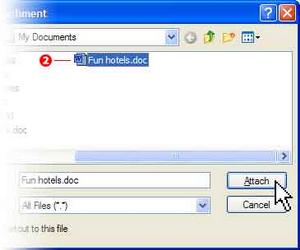 Attachment box | | 4. | Finish the message if you haven't already, and click the Send button. 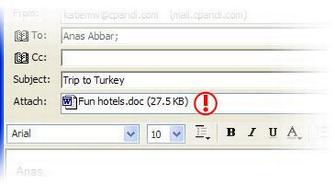 Attach field showing attached document | | 5. | The attachments show up (!) here in the message. | |

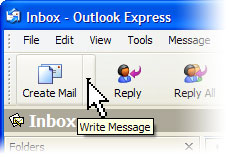
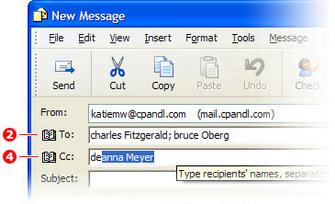
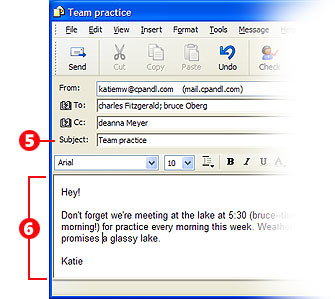
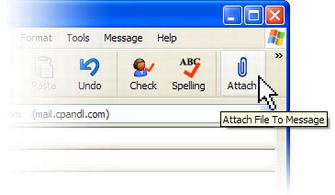
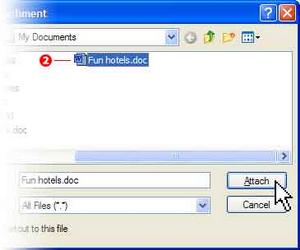
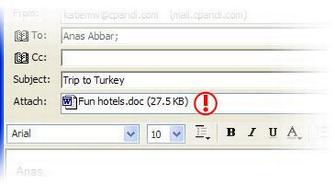

No comments:
Post a Comment