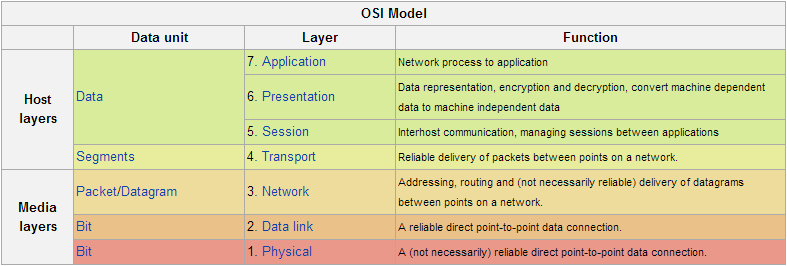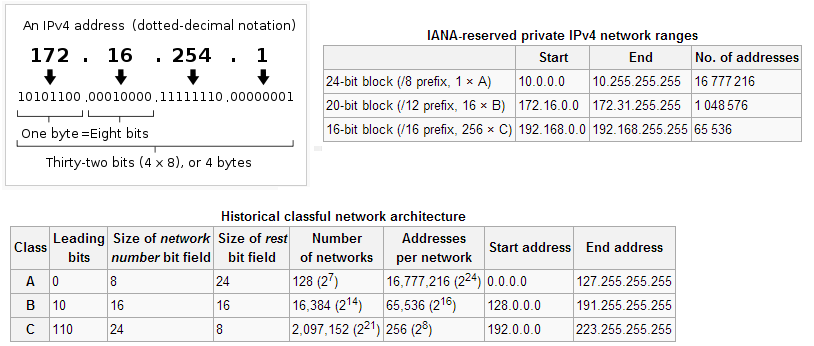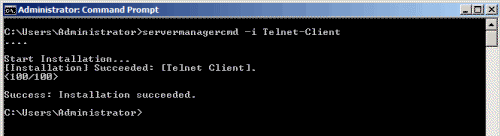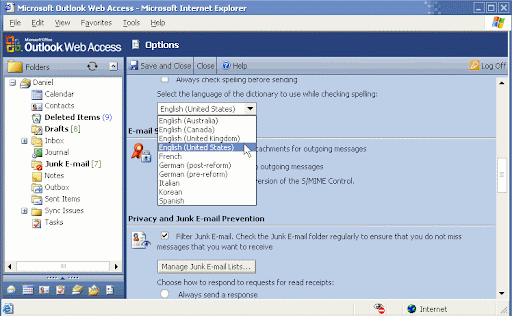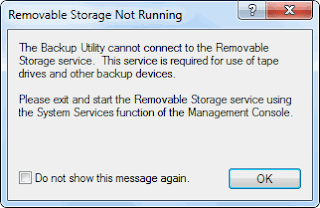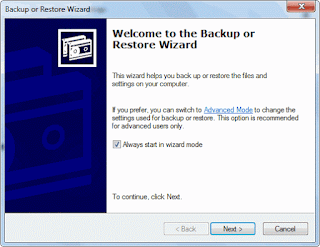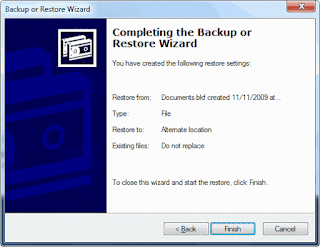Copy—Backs up the files you select, but doesn’t mark the files as backed up.
Copy—Backs up the files you select, but doesn’t mark the files as backed up.A copy backup copies all selected files but does not mark each file as having been backed up (in other words, the archive attribute is not cleared). Copying is useful if you want to back up files between normal and incremental backups because copying does not affect these other backup operations.
 Daily—Backs up the files that changed that day, but doesn’t mark the files as backed up.
Daily—Backs up the files that changed that day, but doesn’t mark the files as backed up.A daily backup copies all selected files that have been modified the day the daily backup is performed. The backed-up files are not marked as having been backed up (in other words, the archive attribute is not cleared).
 Differential—Backs up the files that changed since the last backup, but doesn’t mark the files as backed up. A differential backup copies files created or changed since the last normal or incremental backup. It does not mark files as having been backed up (in other words, the archive attribute is not cleared). If you are performing a combination of normal and differential backups, restoring files and folders requires that you have the last normal as well as the last differential backup.
Differential—Backs up the files that changed since the last backup, but doesn’t mark the files as backed up. A differential backup copies files created or changed since the last normal or incremental backup. It does not mark files as having been backed up (in other words, the archive attribute is not cleared). If you are performing a combination of normal and differential backups, restoring files and folders requires that you have the last normal as well as the last differential backup.  Incremental—Backs up the files that changed since the last backup, and marks the files as backed up.
Incremental—Backs up the files that changed since the last backup, and marks the files as backed up.An incremental backup backs up only those files created or changed since the last normal or incremental backup. It marks files as having been backed up (in other words, the archive attribute is cleared). If you use a combination of normal and incremental backups, you will need to have the last normal backup set as well as all incremental backup sets in order to restore your data.
 Normal—Backs up the files you select, and marks the files as backed up.
Normal—Backs up the files you select, and marks the files as backed up.A normal backup copies all selected files and marks each file as having been backed up (in other words, the archive attribute is cleared). With normal backups, you need only the most recent copy of the backup file or tape to restore all of the files. You usually perform a normal backup the first time you create a backup set.
Backing up your data using a combination of normal backups and incremental backups requires the least amount of storage space and is the quickest backup method. However, recovering files can be time-consuming and difficult because the backup set can be stored on several disks or tapes.
Backing up your data using a combination of normal backups and differential backups is more time-consuming, especially if your data changes frequently, but it is easier to restore the data because the backup set is usually stored on only a few disks or tapes.