
Unblocking an Attachment
E-mail attachments might be dangerous, but they can also be useful, fun, and sometimes even necessary. How do you turn off the block? The answer is just a few mouse clicks away: not so many as to be a burden, but not so few that you can open an attachment without a few seconds to consider if you really should.
To turn off the attachment block long enough to access an attachment:
| • | Click Tools. |
| • | Click Options. |
| • | Click the Security tab. |
| • | Clear the check box next to "Do not allow attachments to be saved or opened that could potentially be a virus." |
| • | Click OK. |
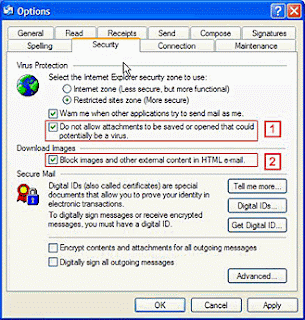
The Security Options panel allows you to turn off blocking of attachments, as well as blocking of automatic downloads.
Note that any change you make here will not affect a message that is already being displayed, either in the Preview pane or a message window. In that case simply select another message and then click again on the one with the attachment, or close and re-open the message window.
So far, so good. You now have access to the attachment and can save it to your hard disk and scan it with your anti-virus program (with the latest signature files of course.) But before you go any further, be sure to return to the Security Options panel and turn the block on again so you will be protected in the future.
Opening a File Saved from an Attachment
Now that you have the attachment saved and scanned, you probably want to open the saved file. At this point SP2 behaves quite differently than before. Previously you could simply open the saved file and it would run like any other file. SP2 adds a new layer of protection in that it remembers the file you are trying to open was downloaded from the Restricted Zone (the default setting for Outlook Express) and so you are given one more warning.
If you are sure the file is legitimate and that it is not a virus, you can clear the check box for "Always ask before opening this file" and Windows will treat the file normally.
Tip: An easy way to unblock multiple saved files
If you receive an e-mail message with several attachments that have been blocked, there is an easy way to unblock them all at once after you save them to your hard disk. Hold the CTRL key while you click once on each saved file until all are selected. Then right-click on any one of them and click Properties. You will see a new option at the bottom of the General tab.
Click the Unblock button and all the files will be available to run as normal files.
Sometimes you might receive an attachment that you are sure is safe because it passes the safe-computing basics:
| • | the attachment came from a known source and |
| • | you were expecting it and |
| • | you know what the file will do and |
| • | your anti-virus program is up to date and it is configured to scan executable files when they are opened. |
In that case you can open an unblocked attachment directly in Outlook Express. You will receive a warning similar to that when you open a saved file, but without the option to unblock the file permanently. You will continue to receive the same warning each time you try to open the attachment in Outlook Express.
"Outlook Express Won't Let Me View Pictures"
After installing SP2 you can see immediately if Outlook Express has blocked any external content in a message because the InfoBar will appear above the message body telling you so. To download the blocked content, all you have to do is click on the InfoBar. Should you wish to turn this feature off, you can do so easily in the Security Options (the second item in the Security Options panel shown earlier.)







No comments:
Post a Comment