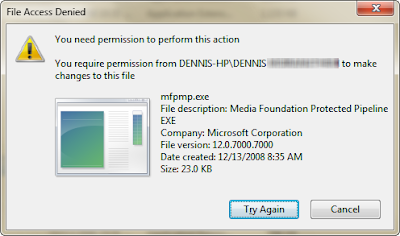 Just follow these simple steps and you will get rid of mfpmp.exe in no time.
Just follow these simple steps and you will get rid of mfpmp.exe in no time.Solution : Temporarily End the Mfpmp.exe Process
To stop CPU hogging temporarily, open the Task Manager by pressing Ctrl + Alt + Del. On the Processes tab and then end the mfpmp.exe process.
This is just a stop gap solution as the mfpmp.exe file will run again when music is played. Also, stopping the mfpmp.exe process will stop your audio from playing.
Solution :
Step 1: Open command prompt (Press Start+R, Type cmd and Enter).
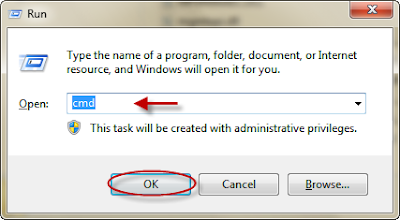 Step 2: In command prompt, type:
Step 2: In command prompt, type:takeown /f C:\Windows\System32\mfpmp.exe
and press Enter
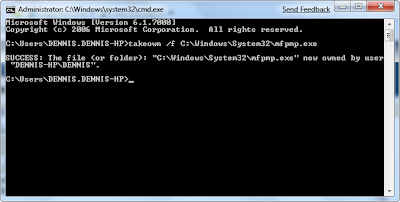 Step 3: Again in command prompt, type:
Step 3: Again in command prompt, type:icacls C:\Windows\System32\mfpmp.exe /grant (user name):F
and press Enter.
For example, icacls C:\Windows\System32\mfpmp.exe /grant DENNIS:F
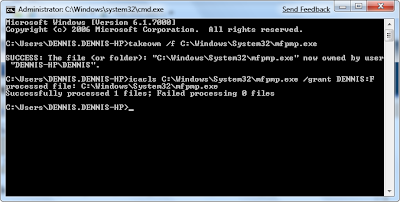 Step 4: You should be able to delete the file mfpmp.exe now. If you still can't, you may need to reboot and try again. Try Renaming the file to anything else then mfpmp.exe as shown below if you dont want to delete it.
Step 4: You should be able to delete the file mfpmp.exe now. If you still can't, you may need to reboot and try again. Try Renaming the file to anything else then mfpmp.exe as shown below if you dont want to delete it.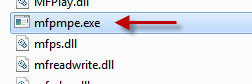 N.B.:
N.B.:1. You Can delete the mfpmp.exe file. But i renamed it if in case you need it in future.
2. This technique for taking ownership can be used for any file.
Solution : Make Changes to the Windows Registry
Warning: Making a backup of your registry is strongly recommended as registry edits are irreversible without one.
- Run regedit to open the Registry Editor window.
- Go to
HKEY_LOCAL_MACHINE\SOFTWARE\Microsoft\MediaPlayer\NodeCLSIDs\{95037DA1-6ED9-4B27-8CFF-9AD3DFB0B2F2}. - Change the AutoInsert value from 1 to 0.
Solution : Download codec
Solution : Update your drivers
High CPU usage problems may occur if your drivers are outdated. So, you may try to update them to resolve the issue. If you find it difficult and time-consuming to check for update for each driver on your computer, you may use a reliable driver scanner tool, such as Driver Detective to do the job for you.
Solution : Disable Media Enhancements
- Go to b and then on to Control Panel.
- Select Sound.
- Highlight Speakers/Headphones.
- Click on Properties and select the Enhancements tab.
- Select the Disable All Enhancements checkbox.
- Click OK and close all open windows.
Solution : Use an Alternate Media Player
If nothing works, then it is best that you stop using Windows Media Player and look for an alternate media player. This should solve your application error related problems.
High CPU usage problems and other PC errors may occur if your PC is infected with malware. It is still best to run regular virus scans with an efficient tool, you can also avoid errors by running a regular scan .


No comments:
Post a Comment