1. Right click the Start button.
2. Select Properties.
3. Go to Notification Area tab.
4. Select volume.
Note: You might need to click on the left-facing arrow button (<) on the taskbar to display the audio icon.
To add the volume control icon to your taskbar on XP
1. Click Start, and then click Control Panel.
2. Click Sounds, Speech, and Audio Devices.
3. Under Pick a task, click Change the speaker settings.
4. In the Sounds and Audio Devices Properties box, click the Volume tab, and select the Place volume icon in the taskbar check box. Then, click OK. Now when you want to adjust the volume, you can just click the speaker icon in the taskbar and move the slider.
Note: You might need to click on the left-facing arrow button (<) on the taskbar to display the audio icon.
Solution from Microsoft
Fix it for me
To run a workaround for this problem automatically, click the Fix this problem link (only work for Windows Vista).
Then, click Run in the File Download dialog box, and follow the steps in this wizard.
If you want to use a more manual solution, follow the three steps below.
1. Download this reg-file and merge it by double clicking on it.
Or you can just click on the link select Run and then Allow and in the UAC dialog box click continue, when the Registry Editor asks if you want to continue click on Yes and finally click on Ok.
This is the content of the reg file above.
Windows Registry Editor Version 5.00[-HKEY_CURRENT_USER\Software\Classes\Local Settings\Software\Microsoft\Windows\CurrentVersion\TrayNotify]
It simply deletes the TrayNotify key.
If you open up Regedit you can also locate this key and you will notice that there are two values; IconStreams and PastIconsStream. They can be deleted manually to achieve the same thing.
2. Now to be able to get this working you either need to log out and log in from Windows or restart the computer or you can just restart Explorer.
3. Go back to Taskbar>Properties>Notification Area>System icons and you will find that you can activate the Volume icon again.
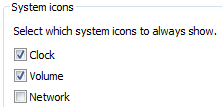

It it still does not work you can start Regedit.exe and search for IconStreams and delete the value were it is found. If you are unsure take a backup.
There can also be another reason why they don't show up and that is if a policy have restricted them to be showed.
Run gpedit.msc (Group Policy Object Editor) and look at User Configuration>Administrative Templates>Start Menu And Taskbar and then the settings "Remove the networking icon" and "Remove the volume control icon". They must not be enabled. If you disable or do not configure these settings the icons will be displayed in the system notification area.
Reset icon or recover icon is now done.




No comments:
Post a Comment