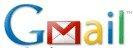 The Gmail POP3 configuration is fortunately not that complex: The major problem that most users run into is that POP3 has to be enabled in the Gmail web interface before they can actually retrieve their emails in another email client. Enabling POP3 in Gmail is therefor a two-step process. POP3 needs to be enabled on the Gmail website first before the other email client is configured to connect to Gmail using the POP3 protocol.
The Gmail POP3 configuration is fortunately not that complex: The major problem that most users run into is that POP3 has to be enabled in the Gmail web interface before they can actually retrieve their emails in another email client. Enabling POP3 in Gmail is therefor a two-step process. POP3 needs to be enabled on the Gmail website first before the other email client is configured to connect to Gmail using the POP3 protocol.Enabling Gmail POP3 setting
Gmail POP3 Data - It is time to create the accounts in the email client now that POP3 has been enabled in Gmail. The procedure is different depending on the email client at hand. Below are the values that need to be entered into the email client.
Email Address: Enter your full Gmail email address
Password: Enter your email password
Incoming Server: pop.gmail.com
Incoming Server Port: 995
Outgoing Server: smtp.gmail.com
Outgoing server (SMTP) port: 587/465
Encryption: TLS
To configure Outlook 2007 for your Gmail address:
- Open Outlook.
- Click the Tools menu, and select Account Settings...
- On the E-mail tab, click New...
- If you are prompted to Choose E-mail Service, select Microsoft Exchange, POP3, IMAP, or HTTP, and click Next.
- Fill in all necessary fields to include the following information: Click Next to configuring Outlook 2007 automatically, you're done! Just click Finish.



No comments:
Post a Comment